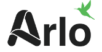Arlo camera is one of the most amazing yet innovative home security camera on the market. Arlo cameras come with a lot of features that allow for easy monitoring and tracking. However, it is pretty common for a WiFi camera or any other WiFi-enabled device to encounter issues. Similarly, Arlo cameras encounter the motion detection failure once in a while during their lifespan. When there’s something wrong with the firmware, connectivity, or battery of your device, you will find your Arlo cameras not recording motion. Well, you don’t have to panic as we are here to help you with this issue.
In this post, we will help you learn the potential causes of this issue and how you can resolve it on your own. Let’s start with this Arlo camera motion detection failure and troubleshooting guide.
Why Arlo cameras not recording motion?
There can be various reasons why Arlo cameras may not be able to record motion events. Here are some of the potential reasons of Arlo cameras not recording motion:
- Issues with battery
The camera might not be able to detect and record motion if the battery is low. Ensure that the camera has a working power source.
- Motion detection configuration
The camera might not record motion if the motion detection settings are not configured properly or are disabled. Verify the settings to make sure they are configured correctly.
- Incorrect camera placement
The camera might not be able to detect motion if it is obscured or not placed properly. This is one of the most common reasons for Arlo cameras not recording motion.
- Outdated firmware
The camera may be unable to adequately record motion if its firmware is out-of-date or flawed. Moreover, if the firmware is malfunctioned or corrupted, you may need to go about the firmware update.
- Network or connectivity problems
The camera might not record movements if there are problems with the network connectivity. If the router or modem is powered Off, you will surely observe your Arlo cameras not recording motion.
- Defective camera
It’s possible that the camera won’t capture motion if it’s broken or malfunctioning. If so, speak with Arlo support for additional guidance.
How to fix the Arlo cameras not recording motion issue?
Now that you know about the most common causes of motion detection failure, you may follow these troubleshooting steps to fix the issue:
- Check the battery
The camera might not be able to detect and record motion if the battery is low. Check to see whether the issue is resolved by charging the battery.
- Configure the motion detection settings correctly
Ensure that the motion detection settings are activated and configured properly. To make sure the camera is recording the appropriate locations, you can change the sensitivity and detection zones.
- Ensure the proper camera placement
The camera might not be able to detect motion if the placement is not correct. Ensure that the camera is pointed in the appropriate direction and is not blocked by any objects.
- Update camera firmware
Verify the camera’s firmware is updated to the current version. The Arlo app allows you to check for latest firmware and update it. If you still find your Arlo cameras not recording motion, go to the next step.
- Reboot your camera
Unplug and replug the camera from the power source to see if it will restart it.
- Reset Arlo camera
Try resetting the camera to its default settings if none of the steps above don’t work. The reset button on the camera must be pressed and held for 10 seconds in order to accomplish this.
Advanced troubleshooting steps for Arlo camera’s motion detection failure
If you have tried the aforementioned troubleshooting steps and you find your Arlo cameras not recording motion, you must try these advanced troubleshooting tricks. Please refer to the steps below:
- Reset the base station
Firstly, press and hold the reset button until the power LED begins to flicker amber to attempt to reset the base station. Wait for the base station to reboot before releasing the button.
- Double check the connectivity
After that, verify the signal quality between the base station and the camera. Move the camera closer to the base station or add a Wi-Fi range extender if the signal is weak.
- Tweak the motion detection settings
See if changing the motion detection settings fixes the problem. To more effectively capture motion, you can adjust the sensitivity, detection zone, and other settings.
- Check for interferences
Look for any sources of interference, such as nearby Wi-Fi, microwaves, or other electronic devices, that may be interfering with the camera’s ability to detect motion.
Also know about arlo login
FAQs
Why are my Arlo cameras not recording motion?
Your Arlo camera may not be recording motion for a number of reasons, including low battery, improper motion detection settings, improper positioning, firmware problems, poor network connectivity, or a broken camera.
How to fix the motion detection failure on Arlo cameras?
Checking the battery level, motion detection settings, camera positioning, firmware, restarting the camera, and resetting the camera are a few basic troubleshooting techniques you can try. You can try advanced troubleshooting techniques or get in touch with Arlo support for more help if these methods don’t solve the problem.
How can I prevent motion detection failure in the future?
Keep the battery charged or use a dependable power source, check that the motion detection settings are configured correctly, position the camera correctly, keep the firmware up to date, maintain a strong network connection, and routinely scan for sources of interference to avoid your Arlo camera failing to record motion in the future.
How to update the Arlo camera firmware?
Kindly follow these steps to update your Arlo camera’s firmware to the latest version:
- Firstly, launch the Arlo app, then sign in with your credentials.
- After that, select the My Devices option under the Settings menu.
- Locate and choose the camera you wish to upgrade.
- Thereafter, you will get a message to upgrade the firmware if one is available. Select Update Firmware from the menu.
- Attend to the firmware update’s installation and download.
- You will be informed that the camera has been successfully updated once the firmware upgrade is finished.
- Finally, to make sure the camera is functioning properly following the firmware upgrade, check its functionality.
Bottom line
In conclusion, there are numerous reasons why Arlo cameras may not be recording motion, including low battery, improper motion detection settings, improper positioning, firmware problems, network connectivity, or camera malfunction. Checking the battery level, motion detection settings, camera positioning, firmware, restarting the camera, and resetting the camera are all basic troubleshooting techniques.
This guide was all about the Arlo cameras not recording motion and how to fix them using the best yet effective troubleshooting steps. We hope you liked this guide and that you were able to fix the motion detection failure on your Arlo camera. If you come across any issues or doubts, feel free to reach out to our support team for more help.