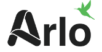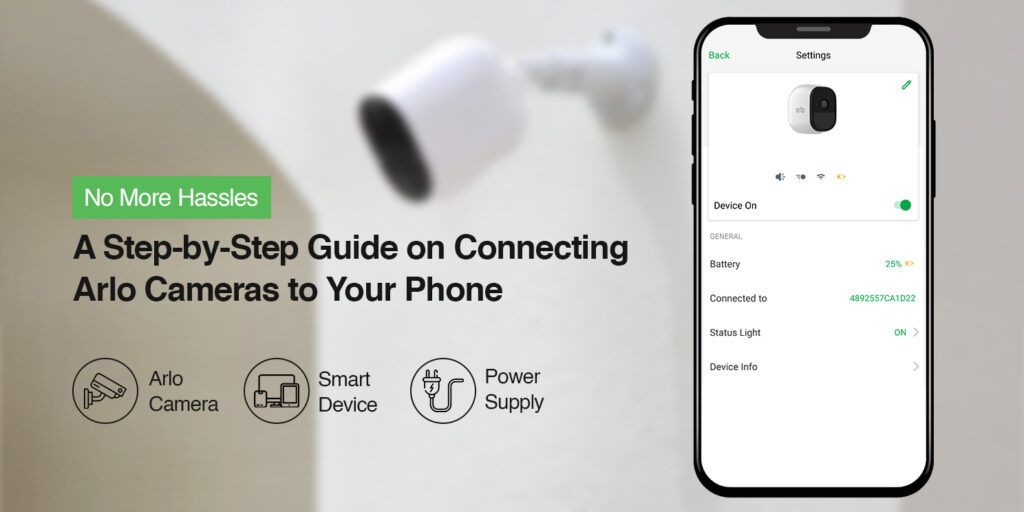Nowadays, security is the primary concern for your home as well as your workplace. Therefore, surveillance cams play a vital role here. Similarly, Arlo is one of the renowned brands to provide you with motion detection, night vision, HD images & videos, and two-way audio, etc, features. Additionally, you can remotely access them by knowing how to connect Arlo camera to the phone.
In addition, these security partners allow you to keep an eye on your home or any other important location from anywhere in the world using your smartphone. Likewise, they reduce cost and risk for your life and property. Further, Arlo offers wired and wireless options in their cameras, and also these are weather-proof.
Moreover, if you already have an Arlo cam model or thinking of buying it, then must understand the remote access of these cameras. It will alert you if anything happens to your premises or you can check your space live. In this blog post, we will explore the complete information about how to connect the Arlo camera on the phone. Stay tuned here!
Things you require to connect Arlo camera to the phone
- Arlo camera
- Ethernet cable
- Stable Wifi connection
- Base Station
- Smart device
- Power supply
How to connect Arlo camera to the phone?
Generally, from installation to configuration, users can easily set their cameras up. But when they need to access it remotely, users get confused. Similarly, the steps are very common yet easy but not all are aware of them. So, to assist individuals with their how do I connect my Arlo camera to my phone query, we explain the complete steps below:
- First and foremost, charge your camera properly if it is battery-operated or wireless.
- Secondly, mount the Arlo camera 6-7 feet above the ground.
- Also, power on your camera after installation if they are wired.
- After that, check the device is connected to the network properly.
- Now, download and install the Arlo Secure app to your smartphone.
- Firstly, create an account and then tap on the Login.
- If you are already using the app, then type your admin details and proceed further.
- Next, click on the “+” icon under the Devices to add your camera model to the app.
- Connect the camera to the base station by pressing the sync button on both the camera and the base station.
- Once the connection is confirmed, give your camera a name and proceed.
- Hereon, visit the smart setup wizard and go to “Settings” and select “My Devices.”
- Click on the camera you want to connect to your phone.
- Under the “Device Info” section, you will find an option to “Connect to Wi-Fi.”
- Now, tap on it and follow the prompts to connect your camera to your Wi-Fi network.
- Finally, once connected, your Arlo Camera is now linked to your phone.
- Now that your Arlo Camera is connected to your phone, you can customize its settings according to your preferences.
- You can adjust the motion detection sensitivity, set up activity zones, enable or disable night vision, and explore other features within the app.
- You can also choose to receive alerts and notifications directly on your phone whenever the camera detects any activity.
How to connect 2 phones to Arlo camera?
Generally, connecting 2 phones to an Arlo camera is simple. You can grant the selected camera with limited access to your friends. So, here we explain to you how to connect 2 phones to the Arlo camera. Let’s have a look beneath:
- Ensure you have the Arlo Secure App on your smart device.
- Next, log in to your Arlo account at my.arlo.com.
- You visit the smart setup dashboard here and tap or click Settings.
- Beneath the Account option, click or tap Grant Access.
- Tap or click Add.
- Type the first name, last name, and email address of the person that you would like to add as a friend.
- Next, click the cameras that you want your friend to be able to access.
- Click on the Send Invite and open the e-mail invitation.
- Further, tap on the Create Account link in the body of the e-mail.
- Hereon, a web browser will open.
- Click Create Account and follow the instructions to create an account or log in using their credentials if you already know that.
- An email message is sent to invite your friend or family member to create an Arlo account.
- The name of that particular person is displayed with the status Pending. Once your friend accepts your invitation, the status changes to Accepted.
- Finally, your Arlo camera is connected to the 2 phones.
How to troubleshoot the Arlo camera not connecting to the phone issues?
Moreover, Arlo cameras are a popular choice for many homeowners due to their advanced features and ease of use. However, sometimes, users may encounter issues with their Arlo cameras such as the Arlo camera not connecting to the phone. Additionally, reasons may vary for these types of issues. Here, we listed the issues why your Arlo camera did not connect with the phone and then discussed the solutions.
Reasons why Arlo camera does not connect to the phone:
- Network connectivity issues
- Power shortage
- Outdated Firmware
- Network obstacles
Troubleshooting steps for fixing the Arlo camera not connecting to the phone issues:
- Ensure the batteries of your cameras are charged fully.
- If you are using the wired ones, then must check they have enough power supply.
- Check the Firmware update for your router and upgrade it if popups.
- Sometimes, network connectivity issues occur if the base station is far away from the router. So, place them closer to each other.
- Eliminate the network obstacles like remote control toys, microwaves, cordless phones, etc.
- Sometimes network connectivity issues are from the ISP side, so contact your ISP authority to know the status.
- If nothing works, then perform a factory reset and reconfigure your Arlo camera.
On the whole
All in all, the information we share with you on how to connect Arlo camera to the phone will assist you a lot. You can check the brief guide we share with you to complete the procedure. Likewise, if you face any difficulty connecting your phone and Arlo camera, then must visit our troubleshooting section. Now, you can access your camera from any of the location to know what is happening in your space. Still looking for assistance? must reach us here!
Faqs
Why does my Arlo camera not connect to the phone?
The primary reasons for the Arlo camera not connecting to the phone are network connectivity and power outage.
How do I reset my Arlo camera?
To factory reset your Arlo camera, look for the Sync button on your camera and press it for 15 seconds. When the LED blinks blue, release the button and your camera gets back to its default settings.
How can I see my Arlo cameras on my phone?
Launch the Wink app on your smartphone and click on cameras to see all the cameras on your screen. Tap the activity log button below the most recent video from your camera to check the camera’s recent activity.