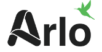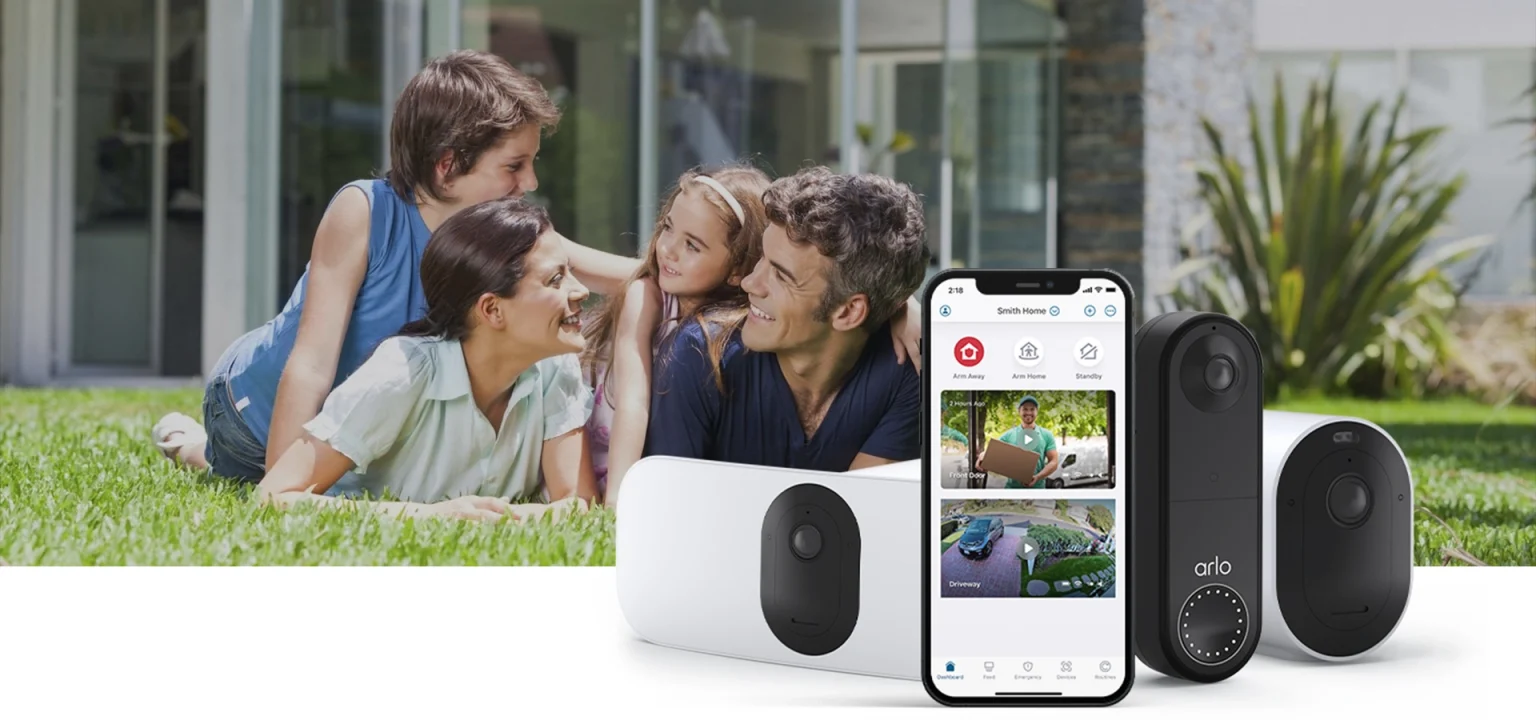

How to Connect My Arlo Base Station to the Internet?
The Arlo base station plays a vital role in managing various Arlo devices. With your latest Arlo products, you must have an Arlo base station. The base station for Arlo secures your Arlo device’s information by adding another network to the WiFi. Moreover, the base station also assists in managing the WiFi traffic, enhances the battery life, and has USB storage. Therefore, installing the Arlo base station is crucial to maximizing your devices. With the base station, you won’t have to connect it to the WiFi.
Thus, you must install the base station for Arlo and connect it to the WiFi correctly. If you want to know the procedure to link the Arlo base stations to the WiFi, we’ve got you. We have brought the ultimate guide to help you connect the base station to the internet. Moreover, we’ll also discuss the Arlo base station offline you could face after connecting it to the WiFi. Afterward, we’ll walk you through the methods you can use to fix these problems.
Features of the Base Station for Arlo
- Wireless connection with Arlo cameras
- Advanced security features
- Smart home integration
- Local storage for recordings
- Easy to use with the mobile app
Advantages of the Arlo Base Stations
- Simple to setup and use
- Provides a wireless connection to Arlo cameras
- Compatible with several Arlo cameras
- Provides enhanced security to Arlo cameras
Requirements for the Arlo Base Stations Setup

An active WiFi connection

A stable power source

An Arlo account

The Arlo app

A smartphone

At least one Arlo camera
These are the requirements for the station setup. Now we can proceed with the setup procedure.
How to Set Up Arlo Base Stations?
You can set up the base station for Arlo easily with the Arlo app. The steps for the setup are as follows:
- Firstly, install the Arlo app on your smartphone. The Arlo app is available on both Play Store and App Store.
- Now, log into your Arlo account, if you have one. Otherwise, you can create an account from the app using your email address.
- Hereon, tap the ‘Add a New Device’ option and select the ‘Arlo Base Station’ from the list of devices.
- Before you power on the base station, ensure to connect the station to the router. You can use an Ethernet cable to join them.
- After that, power on the base station by plugging it into a reliable power source. If your base has a power switch, ensure to flip it on.
- At last, the LED light on the Arlo base stations turns blue when the connection is successful. Now, you can complete the setup by following the instructions.

These are the steps to set up the Arlo base stations correctly. Further, you can begin by installing your Arlo device and setting it up. If you are facing the Arlo base station offline issue, you can find the solution in the next section.

Why is My Arlo Base Station Offline?
If the Arlo base stations aren’t working or showing offline, it indicates there’s an issue with the WiFi connection. The reasons could be as follows:
- Insufficient power source
- Faulty cable connection
- VPN is enable
- Issues with the router
- Technical issues with the base station
These are some factors responsible for the offline issue. If the issue is with the Arlo device, you can reset Arlo base station to fix it.
Troubleshooting the Arlo Base Station Offline Issue
Now that you know the causes of the issue, we can troubleshoot it effectively. You can try the following methods to resolve the problems:
- The base station requires a reliable power source to work effectively.
- So without a proper power supply, the base station will not function properly.
- Thus, ensure to plug the base station into a proper electrical outlet.
- Also, as we have mentioned you must connect it to the router before powering it on.
- Otherwise, the base station for Arlo will not detect the connection.
- Additionally, ensure to plug the base station into another working power source.
- While connecting the base station to the router using the Ethernet cable, ensure the connection is proper.
- If the connection is loose, you must plug the cable into the router and the base station accurately.
- Also, check the cable for any damages. If it is, you must replace the cable and reconnect the base station to the router.
- This should fix the base station offline issue and the base station should be working fine.
- Another reason could be, your networking device isn’t working effectively.
- In this case, you must fix the issues with your networking device.
- You can try rebooting, upgrading the firmware, or resetting the device.
- These methods should fix the glitches with your networking device.
- Ensure to plug them into a stable power source as well.
- Check if the VPN on your networking device is on or off.
- If the VPN is on, the base station might have trouble connecting to it.
- Therefore, log into the device’s user interface and disable the VPN.
- Afterward, you can reconnect the base station to the WiFi device.
- If none of these methods are working, you can reset Arlo base station.
- Resetting base station all glitches and bugs with the base station.
- To begin with, locate the reset button on the base station.
- You can find it on the back of the base station.
- Now, using a sharp object, press and hold the reset button.
- After 10 seconds, you can release the button and the reset will initiate.
- When the LED on the base station blinks amber light indicates the reset is complete.
- At last, you can reconfigure the base station as all the factory default settings are back.
These are some methods to fix the offline issue. Now the base station for Arlo should be working fine. We hope you know the proper procedure to set up the Arlo base stations. Also, you can eliminate the issues effectively as well. If you require assistance with anything else, you can contact our team now.