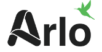The Arlo camera is a remarkable surveillance device that has top-quality performance. This camera provides several excellent features for a better user experience. You must install and set up the camera correctly to access these features. However, it’s normal to face issues with your Arlo camera. For instance, the Arlo camera offline is an issue that most users have. But, most of the time, it’s nothing to worry about. You can easily troubleshoot this issue, as it’s a common problem.
Such issues could arise due to numerous reasons. If you are facing the Arlo camera keeps going offline issue, we’ve got you. In this blog, all the reasons for the Arlo camera offline issue will be there. Moreover, you can also find the methods you can use to fix these issues.
Why does the Arlo Camera Keeps Going Offline?
As you know, various causes could be there for the Arlo cameras offline. Some common reasons are as follows:
- Insufficient power source
- Poor WiFi connection
- Camera unsynced
- Arlo server down
- Internal issues
These are common factors responsible for the Arlo camera offline issue. Further, we’ll walk you through the methods you can use to resolve the problem.
How to Fix the Arlo Cameras Offline?
Now you know why the Arlo camera keeps going offline, you can fix it easily. Follow the below methods to fix the Arlo offline issue:
Check the Power Source
- The Arlo camera should have a proper electrical outlet to work.
- An improper power source is a major reason why the Arlo camera keeps going offline.
- Thus ensure to provide a working power source for the camera.
- Inspect the current camera’s power source and verify if it works or not.
- If not, you can try plugging the camera into another outlet.
- Additionally, if your camera works on battery, ensure to charge it frequently.
- Now the Arlo camera offline issue should be gone.
Connect to the WiFi/Base Station
- The camera should either have a stable WiFi connection or be connected to the base station.
- The camera cannot function without a proper connection with your WiFi source. Thus, ensure to connect it to the WiFi or base station.
- Therefore, ensure to sync the camera to the base station to ensure the proper functioning of your camera.
- To sync the camera to the base station, press the sync button on the base station for 2 seconds.
- Now within a few seconds, press the sync button on the camera for 2 seconds to begin syncing.
- When the LED light on your device turns blue, indicates the sync is successful. Hereon, the camera should be working well.
- This should fix the Arlo cameras offline issue and the camera should be working well.
Move the Camera/Base Station Closer to the Router
- If you have directly connected the camera to the WiFi, ensure the camera is close to the router.
- The camera will have trouble forming a connection if the router is too far from the camera.
- Also, the camera should be inside the base station’s range as well for a stable connection.
- You can move the camera closer to the router or the base station for a seamless connection.
- Moreover, the base station should be closer to the router as well for a proper connection.
- This is an effective method to fix the Arlo camera keeps going offline issue.
Reboot the Camera
- You can try rebooting the camera to fix any internal issues with the camera.
- Rebooting the camera fixes any minor glitches and bugs within the camera.
- You can reboot it by turning it off and unplugging it from the power source.
- Give the camera some time to cool down.
- After 1 minute or so, you can turn the camera back on.
- This is a convenient Arlo offline fix.
Reset the Camera
- If none of these methods are working, you can reset the camera.
- Resetting the camera will fix the Arlo camera offline issue.
- You can reset the camera either manually or via the app.
- To reset it manually, press and hold the sync button on the camera.
- After 15 seconds, you can release the button and the reset will initiate.
- You can reset it from the app’s settings.
- All you need to do is go to the device settings and select the remove device option.
- This should fix all issues with the camera and it should be working fine.
These are the techniques you can use to fix the Arlo camera offline issue. Now that you know the Arlo offline fix, it should be working well. If there’s any other difficulty you are having with your camera, you can get in touch with our team now.
FAQs
How do I get my Arlo camera back online?
You can get the Arlo camera back online by connecting it to a stable WiFi connection. Also, plug the camera into a working outlet to fix this issue. The Arlo server could also be down causing the Arlo camera offline issue. In that case, you must wait till the server is back and the issue should be gone.
Does the camera work with 5GHz WiFi?
Yes, the Arlo cameras work with both bands. Therefore, ensure to connect the camera to both bands. So, the camera will switch between the bands according to the distance between the camera and the router. Thus, you must connect the camera or the base station to both frequency bands.
How do I set up the Arlo camera?
To set up the camera, you must install the Arlo app on your smartphone. From the app, you can add the device to the app and set it up accurately. You just require an Arlo account, to log into the Arlo app. After logging in, you can set up the camera accordingly.