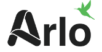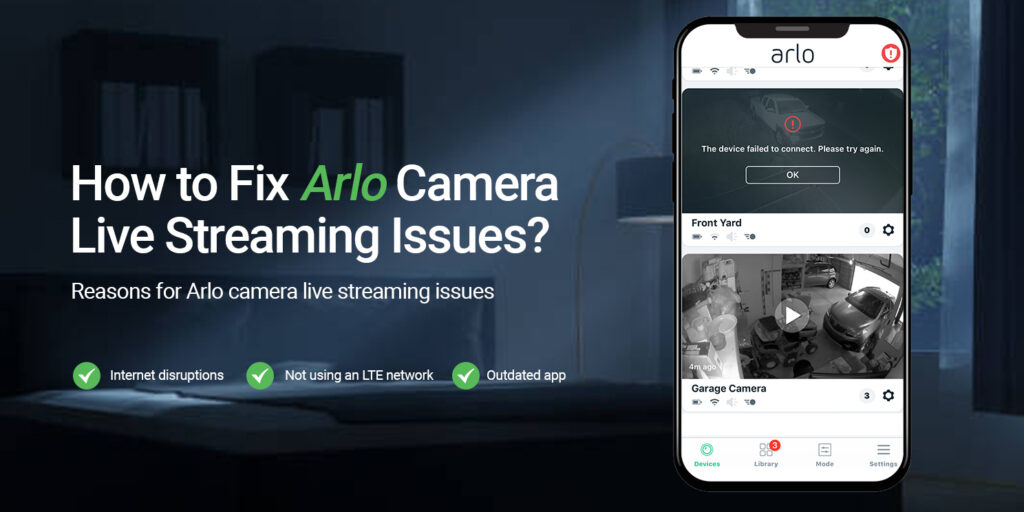Arlo cameras are the silent guardians for your home and commercial premises. They are well known for their high-quality live streaming, which offers real-time surveillance footage of homes or businesses. Generally, Arlo camera users may sometimes undergo an Arlo camera live streaming issue that can be annoying. So, understanding the reasons behind this error is necessary. In this brief post, we will throw light on the consequences and solutions to this problem.
If you’re experiencing hardships with your Arlo camera not live streaming then stay attached to this post.
Reasons for Arlo camera live streaming issues
In addition, several reasons are responsible for the Arlo camera live streaming issues, such as:
- Internet disruptions
- The camera is not in reach of the router signals
- Arlo camera and base station are not synced
- Outdated app
- Streaming camera for more than 30 minutes
- Not using an LTE network
- Outdated camera Firmware
Fixing the Arlo camera live streaming issues
Moreover, it is necessary to resolve the camera issues as soon as possible to continue the security of your home. Likewise, blinking the security eye can cause trouble for your loved ones at home. So, follow the method we discuss beneath to solve the live streaming problem:
Fix internet issues
- Ensure that your internet connection is stable enough.
- Test the internet speed of your router using an online speed test tool.
- If the speed is below the recommended level, contact your internet service provider for assistance.
- Move your Arlo camera closer to your Wi-Fi router to improve signal strength.
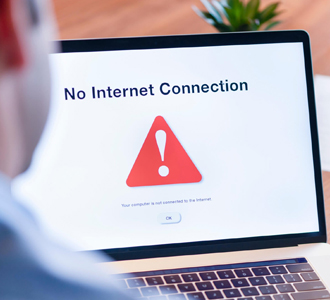
Remove network obstacles
- Sometimes network errors may occur due to obstructions like electromagnetic devices, walls, and ceilings.
- So, eliminate the obstacles that you can.
- Otherwise, relocate the router away from the obstructions.
Check camera positioning
- Make sure your camera is placed within the Wi-Fi range.
- Try adjusting the camera angle to capture a better view of the area you want to monitor.
- Ensure the camera is 6-7 feet above the ground.
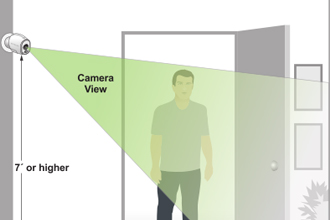
Re-sync camera and base station
- Occasionally, synchronization issues between the Arlo camera and the base station can cause live streaming problems.
- Press the Sync button on the base station for 2 seconds until the LED blinks.
- Within a minute, tap the Sync button on your Arlo camera until the camera LED flashes rapidly.
- Wait for the camera LED to illume solid amber, showing a successful sync.
Update firmware and app
- Outdated firmware or app versions can also lead to live streaming issues.
- Open the Arlo app on your mobile device.
- Go to Settings, select My Devices, and then tap on your camera.
- If an update is available, then install it.
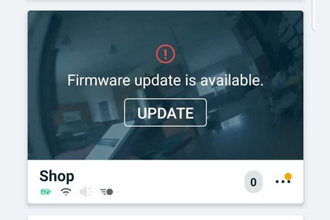
Do not stream more than 30 minutes
- Users sometimes stay for hours to view live streaming on their cameras.
- Generally, Arlo cameras stop live streaming if you watch them for more than 30 minutes.
- So, do not stream your camera on your smartphone for more than 30 minutes, if it happens then relaunch the app.
Power cycle your camera and base station
- Rebooting your camera can resolve connectivity issues.
- Disconnect the Arlo camera from the power source.
- Unplug the base station from the power outlet.
- Wait for a few minutes.
- Reconnect the camera and the base station to their respective power sources.
- Allow the devices to initialize.
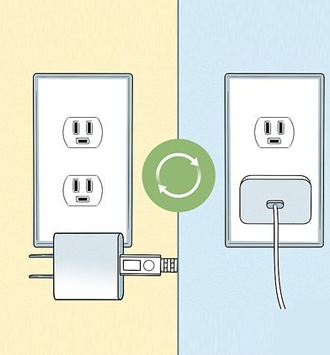
Reset camera settings
- If all else fails, resetting the camera settings to their default configuration may help.
- Locate the reset button on the camera.
- Press and hold the reset button until the LED flashes amber.
- Release the button and wait for the camera to reboot.
Conclusion
On the whole, encountering the Arlo camera live streaming issue can be annoying, but you can troubleshoot and fix this common issue by applying the above-mentioned methods. Remember that you have a stable internet connection while settling down the error. If the issues persist, don’t hesitate to reach us for further assistance.